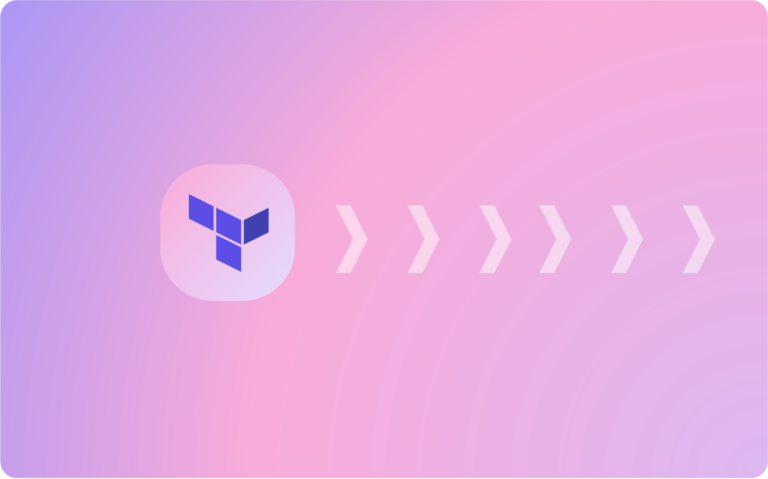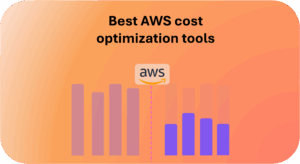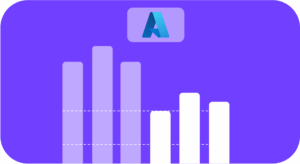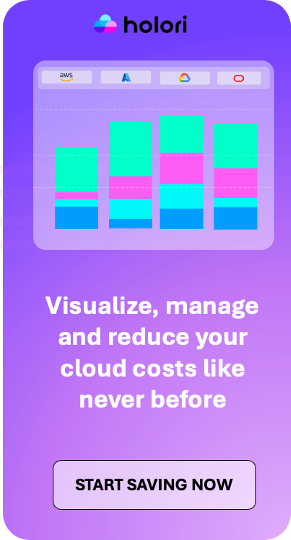Terraform provides a declarative way to define infrastructure configurations, but before you can start building your cloud environment, there’s a crucial first step: terraform init. In this blog article, we will explore what terraform init is, why it’s essential, and how to use it effectively to set up your Terraform project for success.
What is terraform init?
Terraform init is the command that initializes a Terraform project and sets up various components necessary for your infrastructure as code journey. When you run this command, Terraform performs the following tasks:
- Backend Configuration: It configures the backend, which is responsible for storing the Terraform state. The state contains information about the resources that Terraform manages and their current state.
- Plugin Download: It downloads the necessary provider plugins required for your infrastructure. Providers are responsible for interacting with various cloud providers such as AWS, Azure, Google Cloud, etc.
- Module Installation: If your project uses modules, terraform init downloads the module sources and prepares them for use.
- Initialization of Variables: It initializes any variables that you might have defined in your project.
- Validation of Configuration: Terraform checks your configurations for syntax errors and other issues.
Why is terraform init Essential?
Terraform init is a critical step in the Terraform workflow, and here’s why it’s so important:
- State Management: Terraform state is fundamental to IaC. It keeps track of the resources that are being managed and helps Terraform make changes to your infrastructure only when necessary.
- Plugin Download: Different cloud providers have their own plugins, and terraform init ensures that the correct provider plugins are downloaded and available for use in your project.
- Module Handling: Modules are an essential concept in Terraform, enabling you to reuse configurations and create modular infrastructure. terraform init handles the downloading and installation of these modules.
- Dependency Resolution: If your configurations depend on external modules or remote sources, terraform init resolves those dependencies.
Using terraform init
Using terraform init is straightforward:
- Navigate to Your Project Directory: Open your terminal or command prompt and navigate to the root directory of your Terraform project.
- Initialize the Project: Run the terraform init command:

This will initiate the process of setting up the project, downloading plugins, and initializing the state.
- Optional Flags:
– backend-config: Use this flag to specify backend configuration options without modifying the backend configuration file.
–reconfigure: This flag forces Terraform to reconfigure the backend, even if it was already initialized.
- Post-Initialization:
After terraform init, you can proceed with other Terraform commands like terraform plan, terraform apply, etc., to create, modify, or destroy your infrastructure.
More advanced examples
Here are a couple of examples of how the terraform init command can be used in real-world scenarios:
Example 1: Initializing an AWS Terraform Project
Let’s say you’re working on a project that involves provisioning infrastructure on Amazon Web Services (AWS) using Terraform:
- Create Project Directory: Start by creating a new directory for your project, let’s call it
aws-terraform-project. - Write Configuration Files: Inside the
aws-terraform-projectdirectory, create a.tffile namedmain.tf. In this file, you define the AWS resources you want to create, like EC2 instances, security groups, and more. - Navigate to Project Directory: Open a terminal and navigate to the
aws-terraform-projectdirectory:
- Run
terraform init: Execute the following command to initialize the Terraform project.
Example 2: Initializing a Terraform Module
Terraform modules are reusable pieces of infrastructure code that can be used across different projects. Let’s say you’re using a module for creating a VPC (Virtual Private Cloud) on AWS:
- Create Module Directory: Create a new directory for your module, like
aws-vpc-module. - Write Module Configuration: Inside the
aws-vpc-moduledirectory, create a.tffile namedvpc.tf. In this file, define the VPC resources like subnets, route tables, and security groups. - Navigate to Module Directory: Open a terminal and navigate to the
aws-vpc-moduledirectory:
- Run
terraform init: Initialize the Terraform module by executing the following command:
This command will download any required provider plugins specific to the resources defined in the module and prepare it for use in your main Terraform project.
In both examples, the terraform init command ensures that the necessary plugins are downloaded and configured, making your Terraform code ready to be planned and applied.
Best Practices:
Here are some best practices to follow when using terraform init:
- Version Pinning: Always specify the version constraints for Terraform and provider plugins in a
versions.tffile. This ensures a consistent environment across different systems and during updates.
- Backend Selection: Choose the appropriate backend (local, S3, Azure Blob, etc.) based on your requirements for state management. Be mindful of security and access controls when configuring the backend.
- Module Sources: When using external modules, ensure that you specify the source correctly in your Terraform configurations. This can be a local path or a URL to a remote repository.
- Periodic Execution: It’s a good practice to run
terraform initperiodically to ensure that your project is up to date with the latest versions of providers and modules.
- Keep an up-to-date documentation: For reporting or archiving purposes, keeping an up-to-date documentation of your infra is important.
Common Issues
1. Provider Version Compatibility:
- Issue: The Terraform provider versions you’re using might not be compatible with each other or with the Terraform version you have installed.
- Troubleshooting: Check the documentation of the providers you’re using for compatibility information. Update your provider versions in your configuration if necessary. Consider using a tool like Holori to help generate documentation with version information.
2. Internet Connectivity:
- Issue: The
terraform initcommand requires internet connectivity to download provider plugins and modules. If your system has restricted internet access, the command might fail to fetch these resources. - Troubleshooting: Ensure your system has internet connectivity and can access the necessary URLs. If you’re behind a proxy, configure Terraform to work with your proxy settings using environment variables.
3. Incorrect Provider Configuration:
- Issue: Your provider configuration might have incorrect or missing information, such as access keys or authentication settings.
- Troubleshooting: Double-check your provider configuration, including authentication credentials. Ensure you’ve provided the correct credentials and access permissions for the cloud platform you’re working with.
4. Backend Configuration Issues:
- Issue: If you’re using a backend for remote state storage, misconfigured backend settings can cause issues during
terraform init. - Troubleshooting: Review your backend configuration settings in your Terraform code. Ensure that the backend’s URL, access credentials, and any required parameters are correctly defined.
5. Module Source Resolution:
- Issue: If you’re using modules, the
terraform initcommand needs to resolve the module sources. Incorrect or inaccessible module source URLs can lead to errors. - Troubleshooting: Check the URLs of the module sources in your configuration. Make sure they are correct and accessible. If using private repositories, ensure you’ve set up authentication or access mechanisms.
6. Plugin Installation Failures:
- Issue: Sometimes, the
terraform initcommand might fail to download and install required plugins due to network issues, permissions, or unexpected errors. - Troubleshooting: Check the error messages to identify why the plugin installation failed. Ensure your system has the necessary permissions to write to the plugin cache directory. If network-related issues persist, consider using a proxy or downloading the plugins manually.
7. State File Corruption:
- Issue: If your Terraform state file is corrupted or improperly managed, it can cause issues during initialization.
- Troubleshooting: Create backups of your state files regularly. If you suspect corruption, consult Terraform’s documentation on recovering corrupted state. Consider using remote backends like AWS S3 to reduce the risk of local state corruption.
8. Terraform Version Mismatch:
- Issue: Your Terraform configuration might be written for a different version of Terraform than the one installed on your system.
- Troubleshooting: Make sure you’re using a compatible Terraform version. You can specify the required version in your
versions.tffile. Update your configuration to use features supported by the installed version.
In case you encounter issues during the terraform init process, carefully read error messages and consult the official Terraform documentation and provider-specific documentation for troubleshooting guidance.
Ensure maximum infrastructure visibility and easy documentation with Holori.
To start your Terraform journey with the right tools, you can opt to use Holori, to generate your terraform documentation.
Visually keeping track of you infra while setting up your Terraform environment is key. You don’t want to miss resources or have them configured incorrectly. By using Holori, it becomes extremely easy to import your Terraform files and have your infra mapped as a Terraform diagram.
As you can see on this picture below, it gives a global overview of your infra, shows where the resources are located and how they are related one to another. Moreover, by selecting a resource it’s easy to see all its Terraform variables.
These diagrams can easily be exported as pictures or pdf files containing additional info, ideal for documenting your infra.
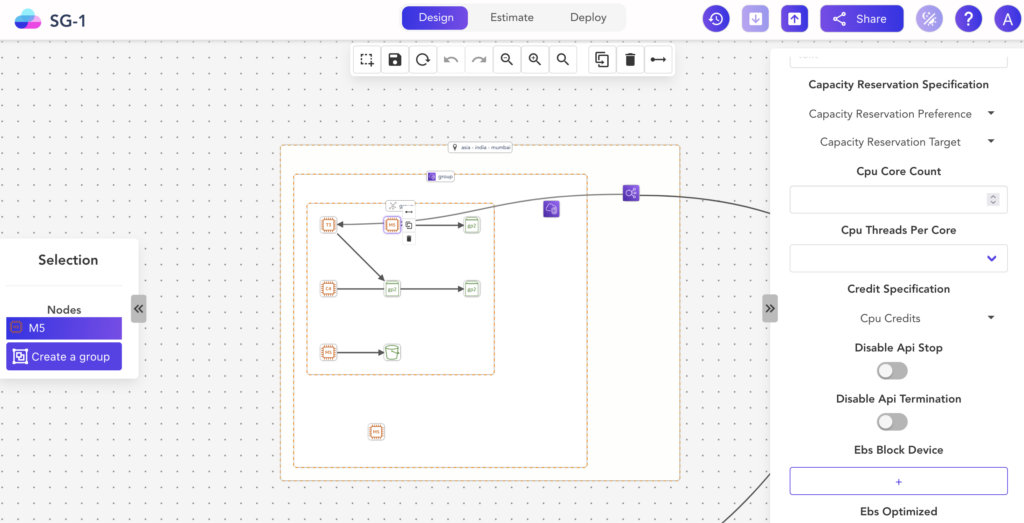
And keep it mind that Holori can also interface with your CI/CD such as GitHub, GitLab or BitBucket to automatically create terraform diagrams in the comment of your pull requests.
Sign up here to automate your terraform doc : https://app.holori.com/register
What you should remember
Terraform init is the vital first step to a successful Terraform journey. It prepares your project, sets up the necessary components, and ensures your infrastructure as code is in the best possible state for execution. Set up the right habits from start by using Terraform init correctly, in addition leverage the help brought by Holori software to keep track of your infra evolution visually and ease documentation over time. Embrace this command as an essential part of your Terraform workflow, and you’ll be on your way to managing cloud resources efficiently and securely with ease. Happy Terraforming!